Episode 1: Customize Lists with Reusable Building Blocks
Business Designer for Correspondence Tips & Tricks
In the first episode of our Tip & Tricks series on Business Designer, we explain how you turn a text building block into a flexible list item in your documents.
Reusability in the creation of business documents is a huge time saver for any company. With Papyrus Business Designer, you can define text building blocks and use them in various documents in different ways.
Customizing each building block in the document for a specific formatting need adds the flexibility required to integrate text as a numbered or bullet list item.
Reusable texts
Let’s say you create a text building block with a short, single-paragraph description of your new insurance product.
With the integrated text editor, you can format your text building block as you like. When the building block is ready, you can use it in various documents, such as product descriptions, product offers, etc.
If you want to change the text of your product description, you just change it once in the text building block, and all the documents using this text building block are updated.
Flexible lists
But what if you want to use the product description in one document as the second item of a numbered list, and in the other document, as the third item? And in another document, you don’t want to use it in a list but like to merge the product description with the following paragraph in the document?
In Business Designer, you can combine several text building blocks formatted as lists in different documents and then customize the numbering for each document with the Style connection key option.
If the first text building block in your document uses a numbering style, you can continue numbering right across the document.
For example, you need the numbering of a list in one document to continue with 2 but in the other document to continue the numbering with 3. Or you may want to restart numbering of a list item after another paragraph.
All this is done without changing the actual text building block with your product description.
Tip: You can use the Style connection key also to continue bullet lists and other styles like font color across the document.
Merge Paragraphs
To combine your product description with another text building block in your document, use the Continue with next option. Here you can define if you want to just combine the two texts into one paragraph separated by a blank or you can define that a comma or another delimiter is inserted between the texts. This way you can combine several text building blocks in a document to create a comma-separated list in a paragraph.
Conclusion
Business Designer lets you take full advantage of reusable building blocks to guarantee consistency and reduce maintenance efforts, but at the same time it gives you the flexibility to customize your business correspondence. Use the Style connection key to continue lists across your document and use the Continue with next option to combine paragraphs.
To find out more about working with lists in Business Designer, see the Papyrus user documentation or register for our Papyrus Correspondence / Business Designer workshop.

Papyrus Academy Senior Technical Writer
Vienna, Austria


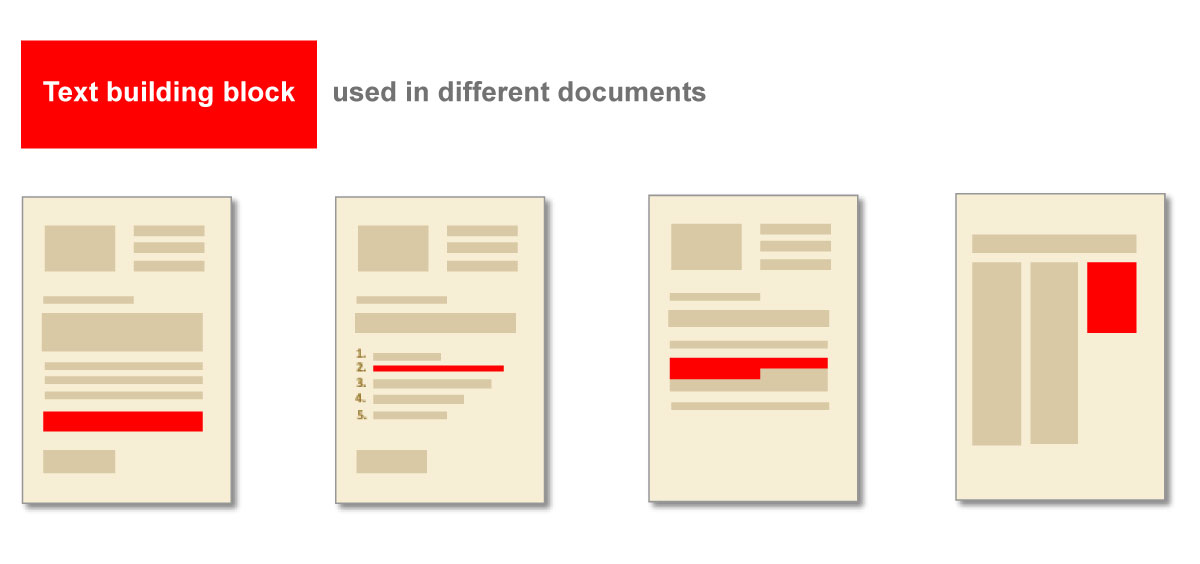
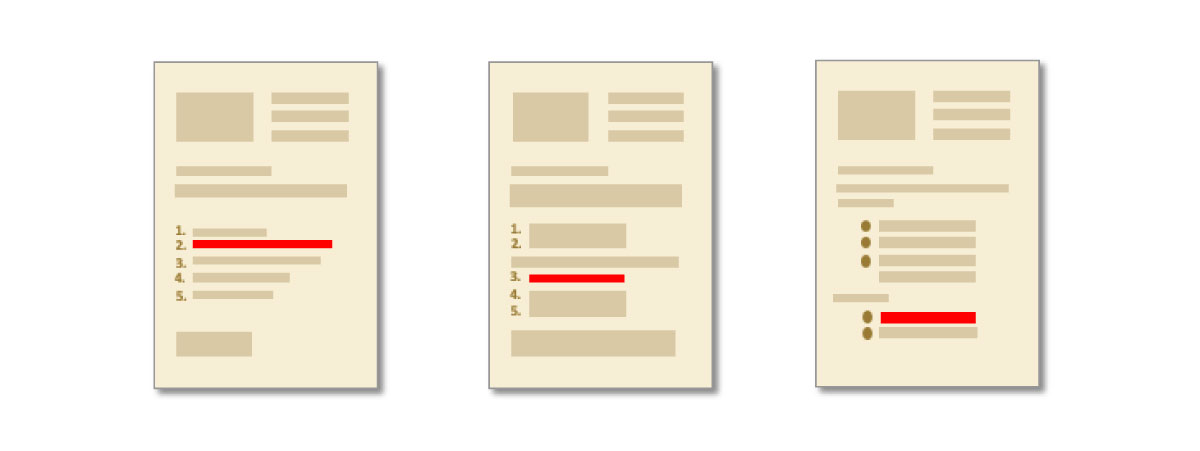
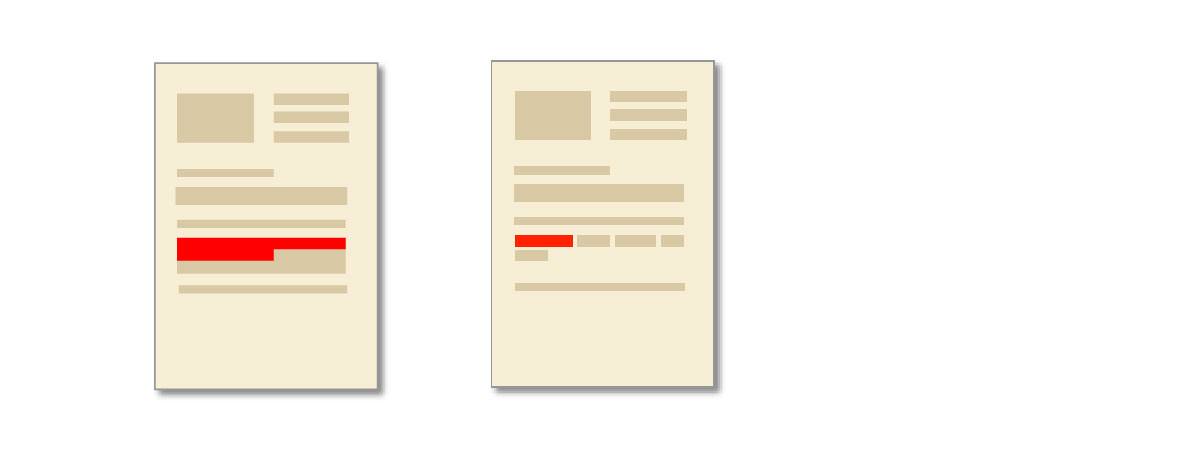
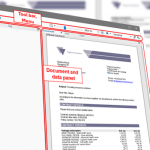




2 thoughts on “Episode 1: Customize Lists with Reusable Building Blocks”
Comments are closed.